Alert Preferences
Select an Account from the Dashboard and then click on Alert preferences. Alternatively, you can get to Alert preferences by selecting Settings from the Main Menu, then Northeast Bank under Accounts, then the account for which you want to add or modify the alert.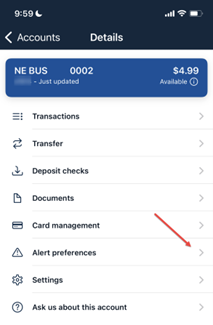
The two types of Account Alerts are Balance alerts and Transaction alerts.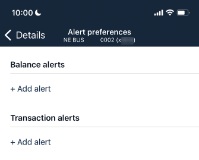
- Click + Add alert under Balance alerts to add a balance alert.
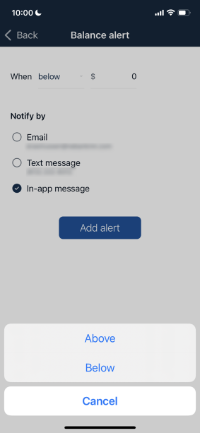
- Select Above or Below, and then input a dollar amount.
- In the Notify by section, select Email, Text message, and/or In-app message.
- Select Add alert to save the alert and return to the Manage alerts screen.
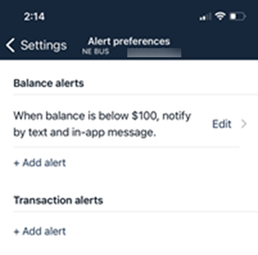
Transaction Alerts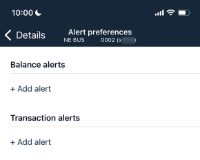
- Click + Add alert under Transaction alerts to add a transaction alert.
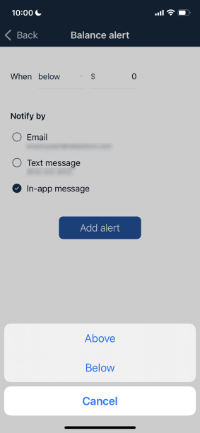
- Select Credit or Debit, and then input an amount over which to generate an alert.
- In the Notify by section, select Email, Text message, or In-app message.
- Select Add alert to save the alert and return to the Manage alerts
Edit an existing alert
- Select Edit next to an existing alert from the Manage alerts
- Change the options as desired, and then select Save to save the changes and return to the Manage alerts
Delete an existing alert
- Select an existing alert from the Manage alerts
- Select Remove in the top right corner to delete the alert and return to the Manage alerts screen.