Bill Pay
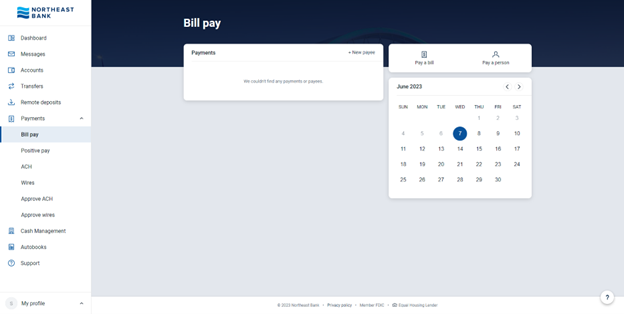
Select Bill Pay from the main menu. Select + New payee and then Company or Person for the type of payee.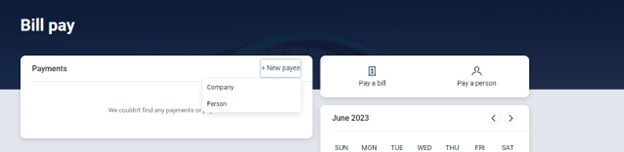
Add a Company: Enter the billing information and Submit.
Add a Person: Select the payment method you would like to use. Follow the prompts to enter the payee’s information and Submit. Electronic payments take 1-2 business days, and checks take 5-7 business days.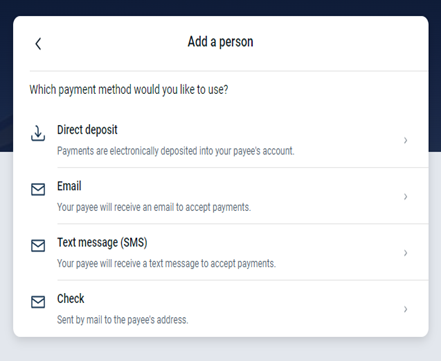
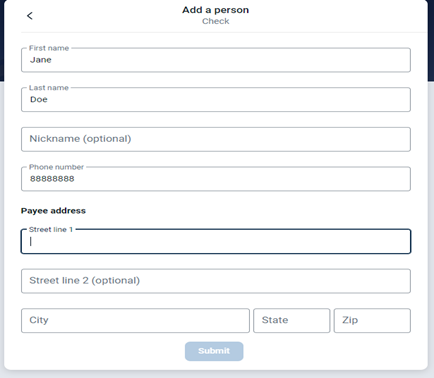
To make a payment, select Bill Pay from the main menu and select Pay a bill.
You can make a Single payment or select Multiple to add several payments at one time.
Single Payment:
Select a listed payee or + Add another bill to add information for a new bill payee. If you have multiple accounts enabled for Bill Pay and want to pay from a different account than the one listed, you can click on the Pay From account to change accounts. Input the amount, and click on More options to set up a recurring payment, select a future payment date, or to add a memo or note. Carefully review the information to ensure the information is correct then select Submit.
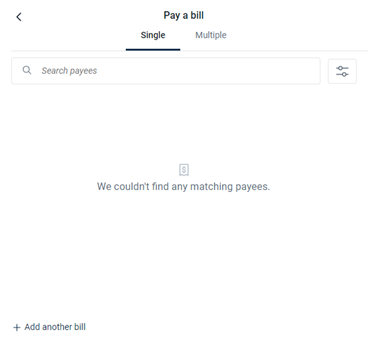
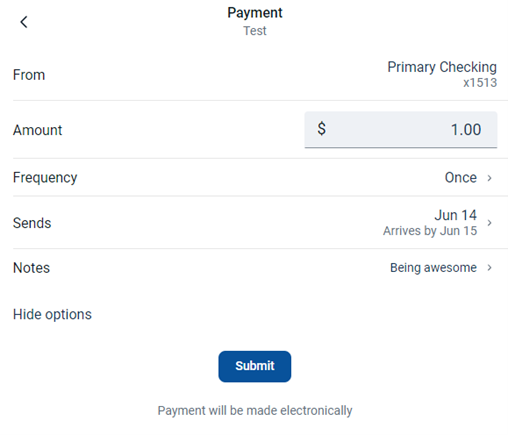
Multiple Payments:
Select Multiple on the Pay a bill screen and then (+) to add the payees that you wish to pay. Enter the dates and amounts and then select Review and pay. Carefully review the payments and if correct, select Submit payment.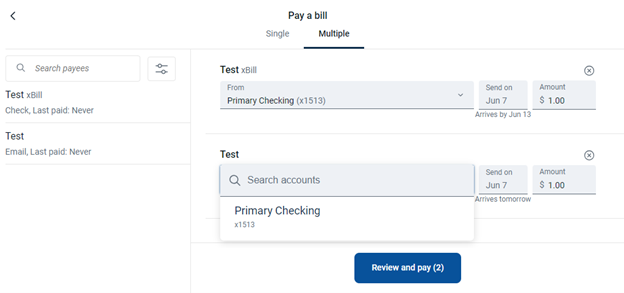
The payment calendar shows the days that have scheduled payments using a red dot below the specific date. Select the day to view processed and scheduled payment(s).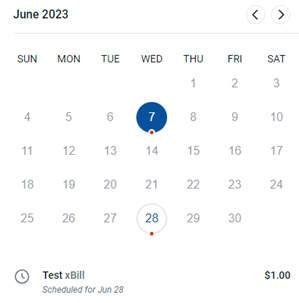
From here you can:
- Click on a specific payment to view more detail of the payment.
- Edit a scheduled payment
- Select Ask us about this payment to send a secure message.
Rush Delivery* guarantees the payment is delivered within one or two business days. If not, you will be refunded up to $50 in late fees. Check payments typically take 5-7 business days to reach the recipient. If faster delivery is needed, Rush Delivery can deliver the payment as early as the next business day.
*Certain transaction fees and limitations apply. Please refer to the product terms and conditions.
- Select the Payee.
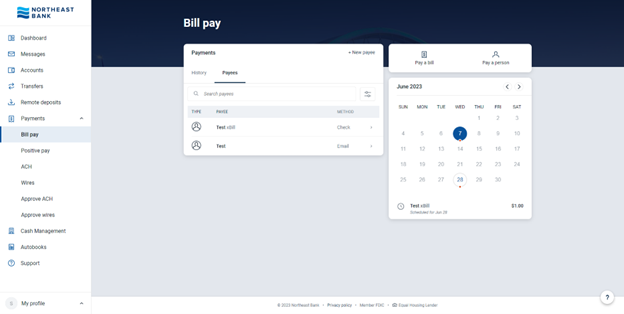
- Choose Make a Payment.
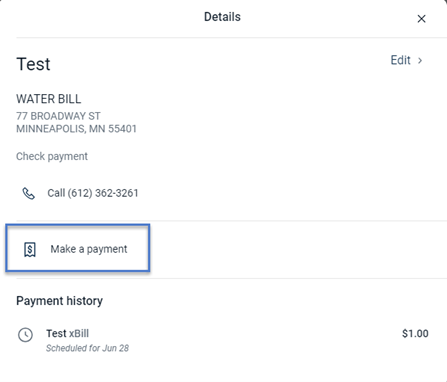
- Select the Pay From account and input the Amount. Then, click More Options.
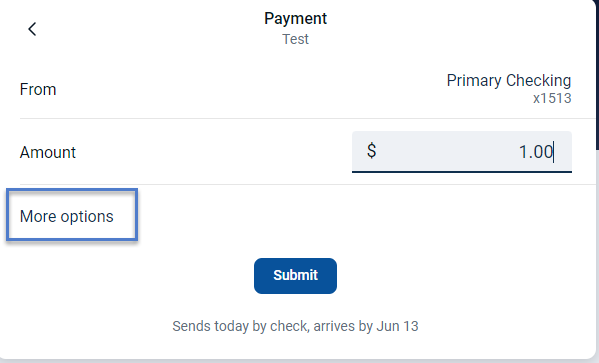
- Click the Sends line to display the Rush Delivery options. Select the Delivery option you want – noting the price for each option.
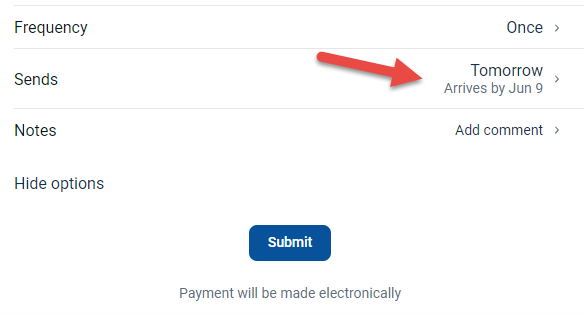
*Certain transaction fees and limitations apply. Please refer to the product terms and conditions.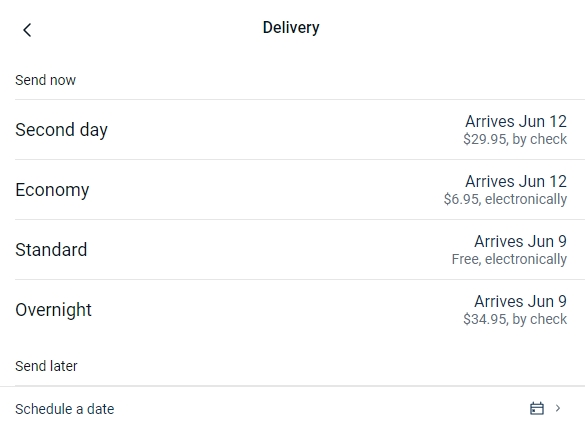
- Confirm payment details and Submit.
For the traditional Bill Pay view, select Manage payments.
You may add payees, make payments, view your payment history, setup and manage your Biller Connect, send a GiftPay, and much more.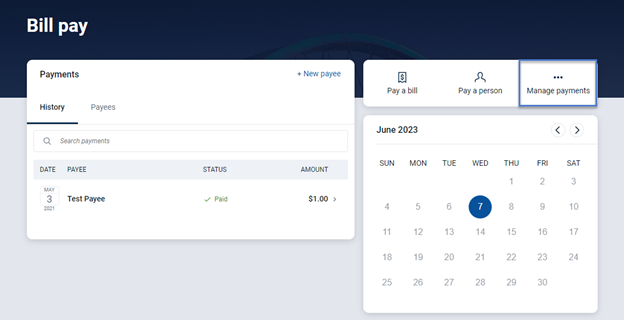
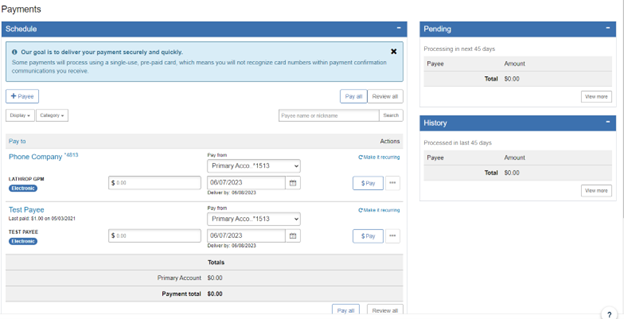
If you have already enrolled in Bill Pay you can add an additional "pay from" account.
- Select Bill pay from the main menu, and Manage Payments in the top-right corner.
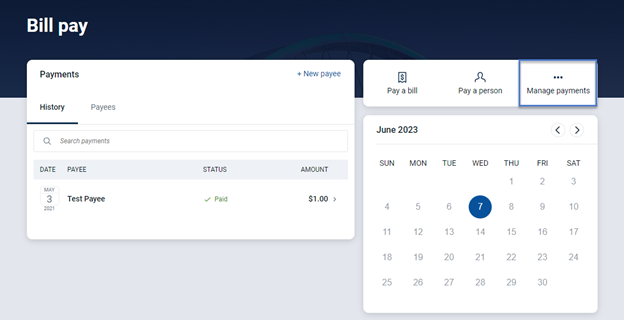
- Click My Account. Under Pay from Accounts, select + Add Account.
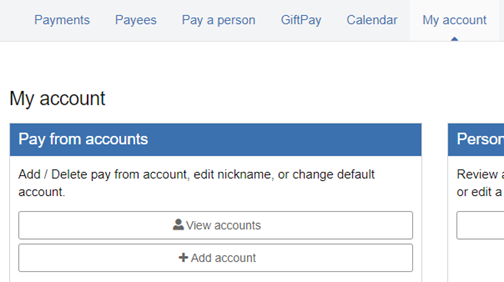
- Input the required information, then click Next. Verify the account details and if correct, click Submit.
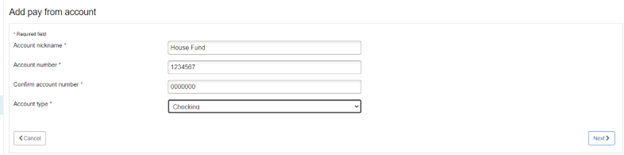
NOTE: The account will need to be approved by Northeast Bank before it shows within your online banking account. These approvals are processed during business hours and in the order they are received. Northeast Bank only permits customers to enroll Northeast Bank checking accounts in Bill Pay.
View, pay and track bills from participating companies using Biller Connect.
To connect a bill:
- Select one of the participating companies found in the Biller connect window.
- Input your User ID and Password for the payee’s website and the Account type.
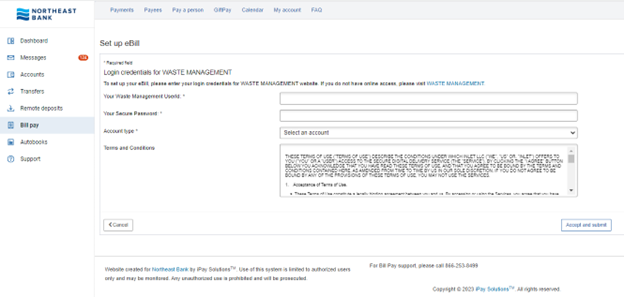
- Review the Terms and Conditions and select Accept and submit.
Once established, a PDF of your bill, which includes the amount due, due date, and unpaid balance, will generate directly into your payments dashboard. You may set up a one-time payment or a recurring payment for a varying amount.
Send a GiftPay* check with a personalized message designed for special occasions. You can also send a donation to a charity or organization of your choice.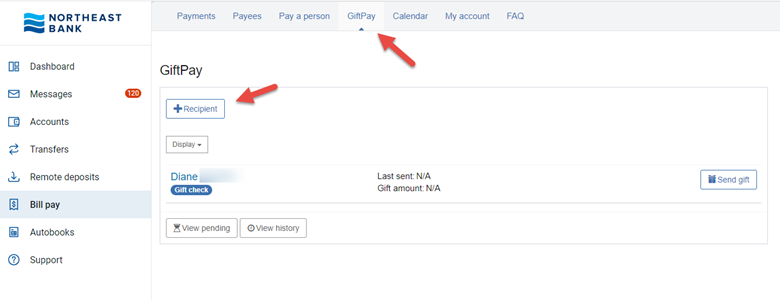
To add a GiftPay Recipient:
- Select + Recipient from the main menu.
- Select either Gift check or Donation, and click Next.
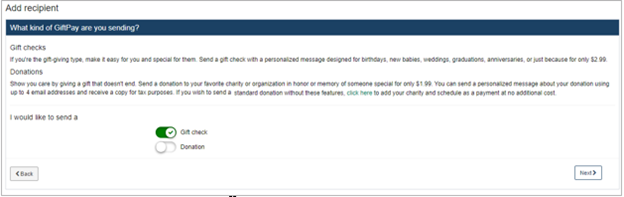
- Input the recipient’s name and mailing address, and click Next. Confirm the recipient information and click Submit.
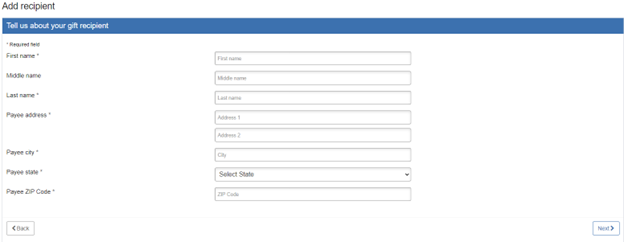
A list of previously added recipients will be displayed within GiftPay.
- Click on Send gift to send a personalized gift check and message to that recipient.
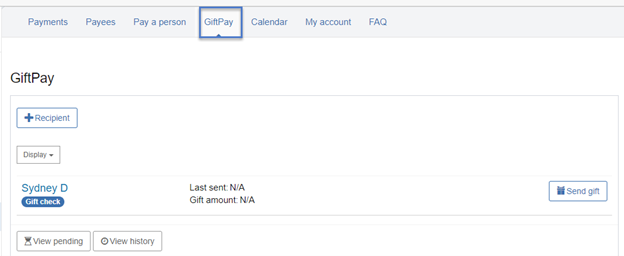
- Input the details of the payment, select the occasion, and click Next.
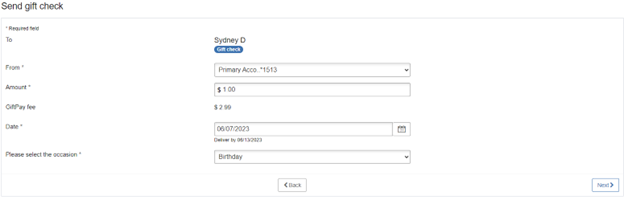
- Select a gift check design, and add your personal message, clicking Next after each screen.
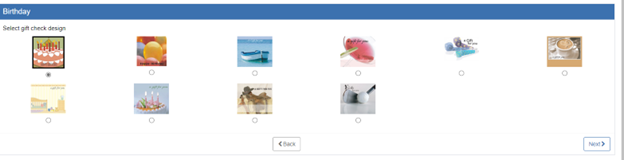
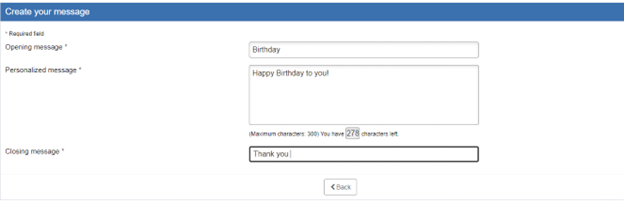
- Review your gift check and if correct, click Submit.