Dashboard
The Dashboard provides an overview of your accounts, transactions, and includes shortcuts to functions like: Transfers, Deposits, Bill Pay, Pay a Person, and Messages.
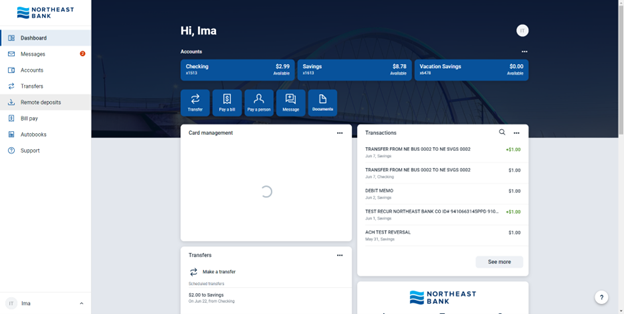
Note: The Transactions card on your Dashboard is a list of all transactions for all of your accounts. To view the transactions for a specific account, select the account that you wish to view
Personalize your Dashboard
The Dashboard is divided into sections (aka cards) that can be added, removed, resized and reorganized to fit your preferences.
- Find any section of the Dashboard, and select the ellipses option to customize settings for each card section.
- Here are the options in the Accounts section when you select the ellipses symbol:
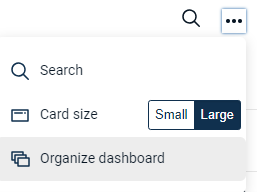
- Add an account: Apply for a New Account
- Organize Accounts: Select an account, Drag and drop to reorder accounts.
- View: Change the size of the section to be compact, expanded or show your account totals for cash, credit balance, borrowed and investments.
- Organize Dashboard: Select a card and drag and drop it into the desired position. Select the X next to a card to be removed. Selecting +Add a card, will allow the option to add new card topics to the Dashboard. When the Dashboard is organized in the way that you want it, select Done.
NOTE: Changes made to the Accounts section will appear in both online banking and the mobile app.
Organize Dashboard
- Scroll to the bottom of the Dashboard and click on the Organize dashboard button.
- Drag and drop the cards to organize the layout of your Dashboard or + Add a card.
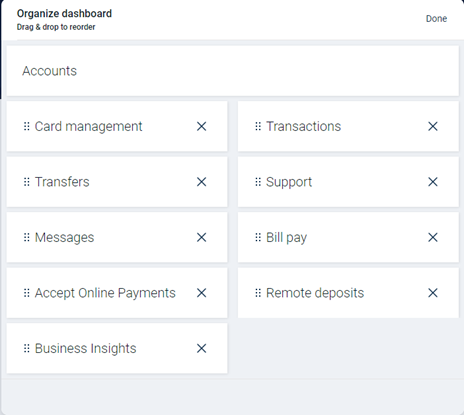
NOTE: Changes made to the Dashboard will appear in both online banking and the mobile app. - When the Dashboard is organized in the way that you want it, select Done.